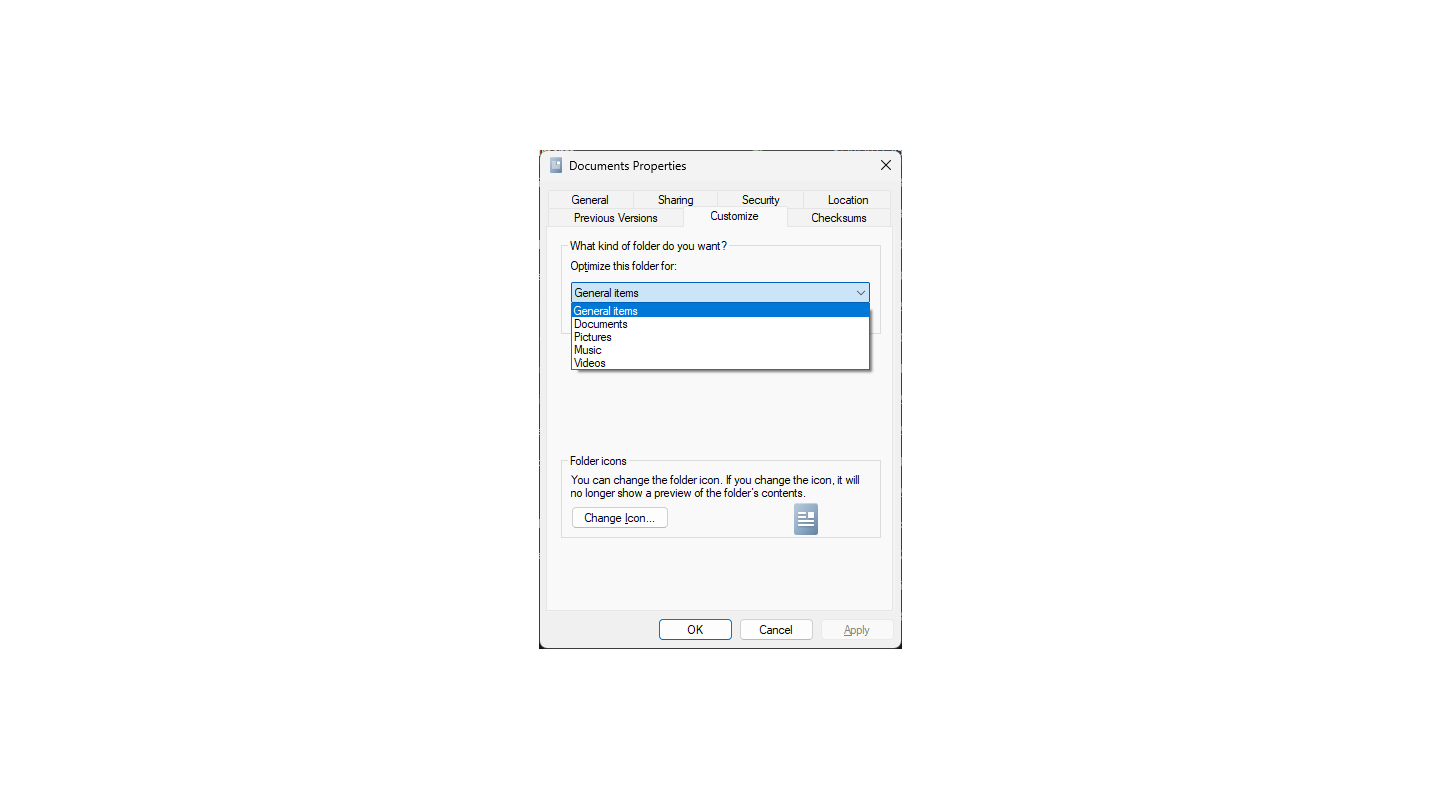
25
May
Windows 11 Folder Type resets or will not change
Windows allows you to change a folder’s default file type. It can be set to “General Items", “Documents", “Pictures","Music","Videos". Folder Types in Windows show specific columns by default when viewing a folder in Windows Explorer.
In Windows 11 there is a bug that causes the folder view to be set to whatever Windows wants. Resetting folder options does not work. Setting a folder type and then selecting “Apply to all sub folders" also does not work. Below we will show you how to fix it by permanently disabling folder types.
EDITING YOUR REGISTRY CAN CAUSE YOUR PC TO FAIL TO BOOT.
Open the registry editor.
Go to the following Registry key
HKEY_CURRENT_USERSOFTWAREClassesLocal SettingsSoftwareMicrosoftWindowsShell
- Delete both of the following keys: Bags and BagMRU
- Right-click on the Shell key and select New > Key and name it Bags
- Right-click on Bags key and select New > Key and name it AllFolders
- Right-click on AllFolders key and select New > Key and name it Shell
- Right-click on Shell key and select New > String Value name it FolderType
- Double-click on FolderType in the right window pane to bring up the Edit String option.
In the Value Data filed enter NotSpecified
Windows will no longer try to auto-detect the folder type.
Buy Sell Trade
Trade in your old electronics devices for cash or use it to discount any repair performed
